Download the NDA (NDA download link).
Enter the name (and acronym) of your institution on the first blank line.
On the second blank line, list all codes that you are interested in applying for. You may use the drop-down feature or type in your codes of interest. You may type in “All free codes” or list “VIP – All RAMP codes” if you intend to use most or all codes.
If you are using an Apple product with Preview (macOS), please see the bottom of this page.
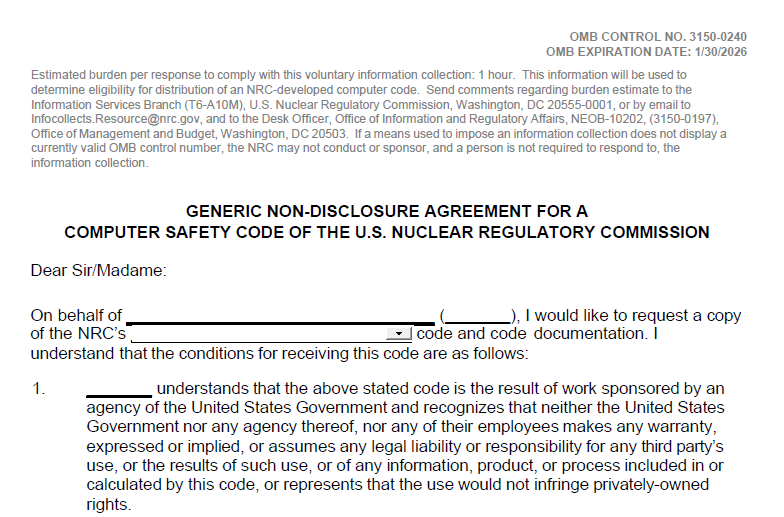
Make sure that your acronym populates all numbered conditions of the NDA. Make sure that your listed code(s) also populates the blank lines in Condition 9.
For Condition 11, ensure that you click the appropriate radio button to accurately label your organization as either a foreign entity (Select yes) or a United States entity (Select no).

You are required to digitally sign your name, or complete your NDA, print it, and sign it.
Make sure to complete all details regarding your name, title, and the current date.
You are required to list your citizenship.
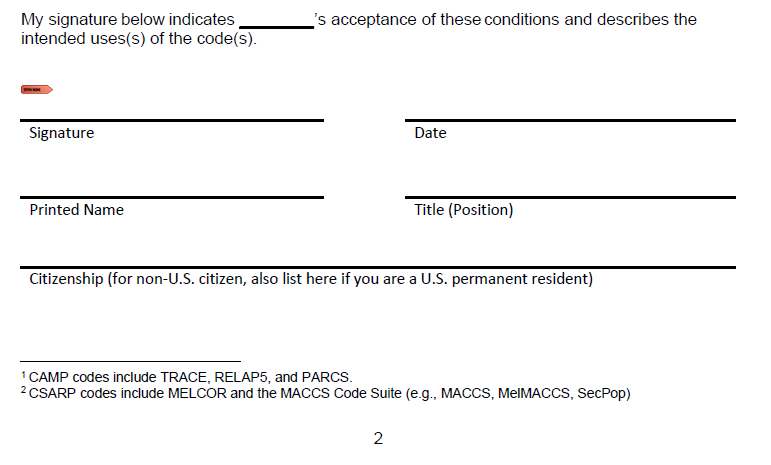
On the following page, you are required to report your email address and organizational information.
For the section, “Describe your planned use of the NRC Code…”
Please provide, in as much detail as you can, which code(s) you are primarily interested in, what type of research and analysis you would like to use these codes for, and any other codes or physical experiments/measurements that you intend to compare your results to. Thoroughness in this section will expedite application review for U.S. commercial institutions and all non-U.S. applicants to RAMP.
For U.S. federal/state/local government employees with .gov email addresses, you can be brief.
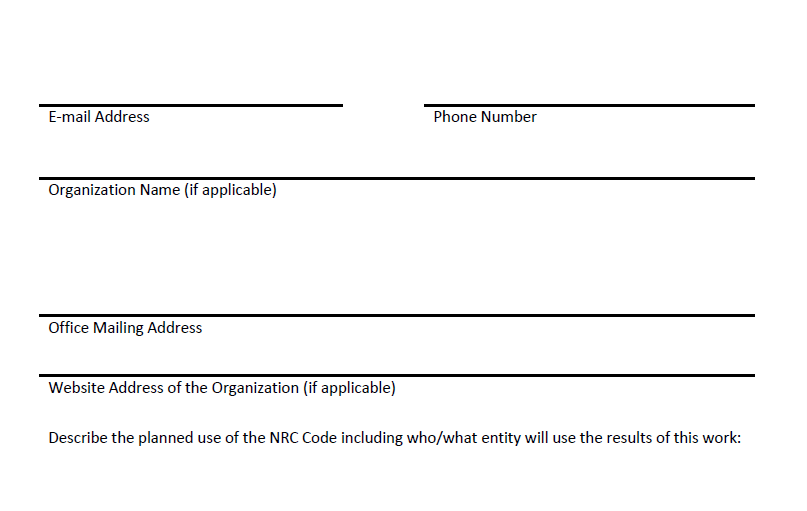
If you are an NRC contractor, provide your contractor information on Page 3.
If your organization has multiple applicants, they may all fill out and sign individual code user sections on Pages 4 and 5 of a single organizational NDA, or they may all submit separate NDAs, whichever method you prefer is acceptable. If you are applying for the first time, you do not need to fill out Page 6.
If your organization needs to add new user(s), the new user(s) may add a new page onto a previous organizational NDA, or they may fill out a new NDA, whatever is preferred. Similarly, if users need to be removed from your NDA, you may just submit Page 6 with their information filled out. The 30 day requirement in the NDA for changes to the user list is for any change to a user's employment status, email name change, organizational name change, or citizenship. If you have any questions about NDA language, please email them to RAMP [at] NRC.gov.
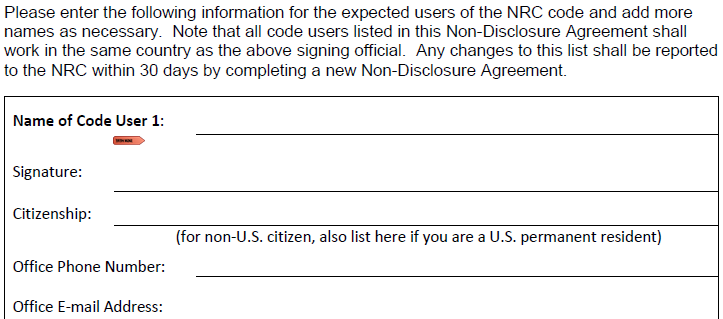
Once all of the above steps have been completed, rename your NDA by personalizing its current file name, “NDA_CODENAME_Request_DateMMDDYYYY_FirstName_LastName” and email it to RAMP [at] nrc.gov.
If you are using an Apple product with Preview (macOS), you may need to insert a text box to type out a list of multiple codes. Please also copy and paste the text box over the Step 9 blanks. You may also need to digitally create and insert a signature. If you cannot save the PDF, print the file to a PDF instead. Some Preview edits do not show up on other PDF viewers, and we may follow up with you if we cannot see all of the necessary fields are populated in our PDF viewers. Additionally, we recommend considering a Boot Camp partition or virtual machine in order to fully utilize RAMP codes that are only operable in Windows OS.
